Installing Angular 4
Angular 4 is here and it's time to get started. If you're new to Angular, you might have arrived on this page with confusion as to how you start an actual Angular 4 project.
If that's the case, you've come to the right place! There are a few different ways to get started with an Angular 4 project.
This is a step-by-step setup guide to setup Angular v.4.
First thing first we have to make sure we have below thing on our system.
- Node JS with NPM(Node Package Manager)
- Angular CLI (Command line Interface)
After it's installed, visit your console / command line and type:
node -v
it will provide you with the current version number.
Next, we need to install the Angular-CLI. This tool allows you to create Angular projects as well as help you with various development tasks.
Again go back to your console and type the below command
npm install -g @angular/cli
npm install -g @angular/cli
It will install the angular cli (it will take a while)something like give below
To Check the angular version go back to console and type the below command
ng -v
ng -v
The output will be something like
Installing Angular 4 with the CLI
Navigate to project directory:
To start a new ng4 project, at the console, type:
new my-project-name
>> let it install
new my-project-name
>> let it install
ng new takes a minute to run.
Navigate to project and run local server and open it
ng serve --open
ng serve command launches the server, watches your files, and rebuilds the app as you make changes to those files.
You can use the ng generate (or just ng g) command to generate Angular components below are the blueprints in the table:
scaffold
|
usage
|
Component
|
ng g component my-new-component
|
Directive
|
ng g directive my-new-directive
|
Pipe
|
ng g pipe my-new-pipe
|
Service
|
ng g service my-new-service
|
Class
|
ng g class my-new-class
|
Interface
|
ng g interface my-new-interface
|
Enum
|
ng g enum my-new-enum
|
Module
|
ng g module my-module
|




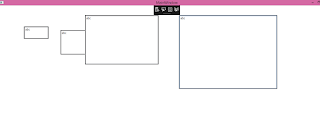
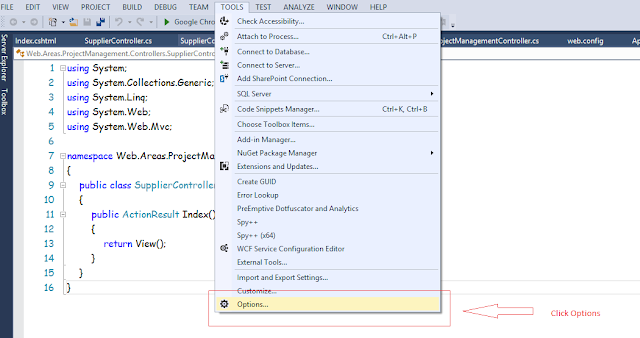
Thank you for sharing valuable information.
ReplyDeleteAngular online training