Service fabric cluster on window
This article is about installing service fabric cluster on window. I will be using window 10 to demonstrate you how we can install service fabric cluster on window server.
Installing a local Service Fabric
Installing a local Service Fabric
To build the Service Fabric Cluster, we can use its package from the following link.
Note: you can install this package in any Windows Server 2012 R2 or newer.
When you download this zip file and extract it, you will see some Powershell files as well as some sample Service Fabric configuration files that we can use as starting point:
Please note that i have extracted the file on c drive
As you can see the runtime dlls for the Service Fabric are not here, and they will be downloaded when the Cluster is being created.
You can use the CreateServiceFabricCluster.ps1 file to create the cluster based on the top sample config file:
So you can open Powershell, as Administrator and run the following command:
cd C:\Microsoft.Azure.ServiceFabric.WindowsServer.6.4.617.9590\
redirecting to the directory where my extracted files are kept.
Then run the below command to create cluster.
.\CreateServiceFabricCluster.ps1 -ClusterConfigFilePath .\ClusterConfig.Unsecure.DevCluster.json -AcceptEULA
As you can see we have successfully created the cluster. Now to test that check open the below url on browser.
Service Fabric Web UI
You can also navigate to the following url to see the Service fabric Web UI, to see the nodes, applications, etc:
Troubleshooting
While installing i was facing some random issue of Remote registry service on machine localhost is disabled
So basically i have to enable the Remote Registry service. To do so follow the below steps
1. Navigate to Start → Windows Administrative Tools (Windows Server 2016) or Administrative Tools (Windows 2012 R2 and below) → Services.
- In the Services dialog, locate the Remote Registry service, right-click it and select Properties.
- In the Remote Registry Properties dialog, make sure that the Startup type parameter is set to "Automatic" and click Start.
4. In the Services dialog, ensure that Remote Registry has the "Started" (on pre-Windows Server 2012 versions) or the "Running" (on Windows Server 2012 and above) status.
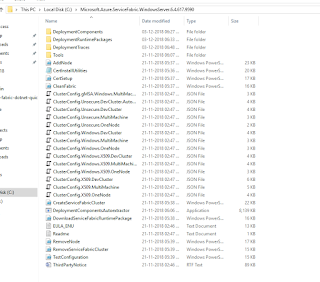

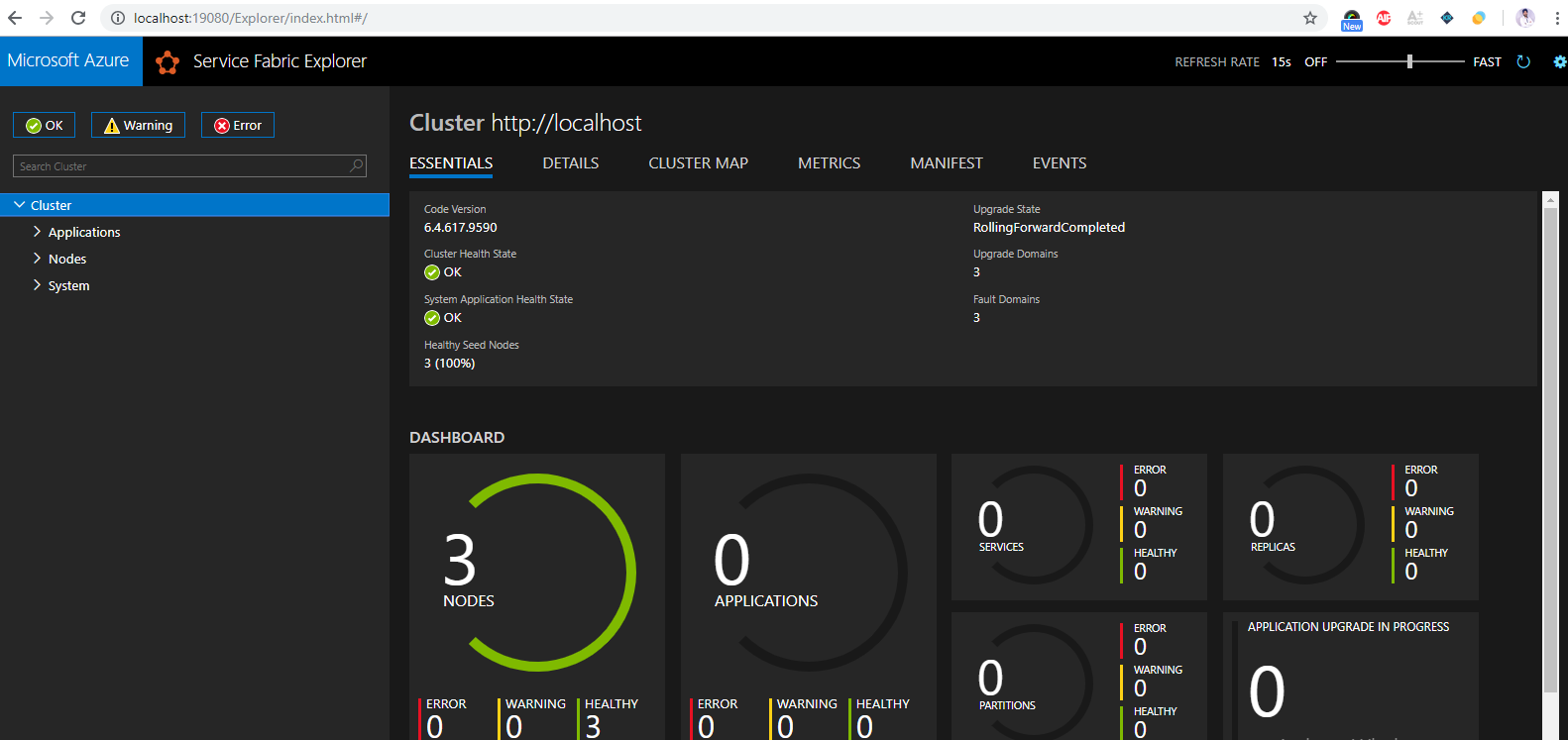



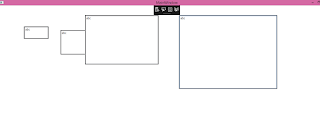
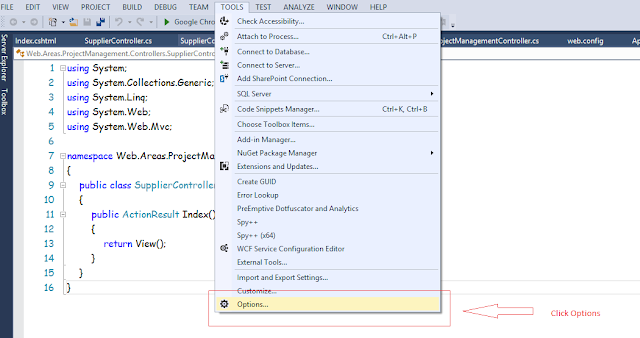
Comments
Post a Comment